
The Securo holder is one of our most successful products.
Besides being incredibly sturdy and robust, its universal nature allows multiple different tablets to be used in the holder.
There are currently three different Securo holders:
- Securo S for tablets between 7 and 8 inches
- Securo M for tablets between 9 and 11 inch
- Securo L for tablets between 12 and 13 inch
Some tablets fit perfectly in the holder, but some tablets require an extra passe partout, because the tablet in question is narrower than the frame of the holder, for example.
With a passe partout, you ensure that even such tablets fit snugly in the holder and close off the frame on all sides.
In this example, you can see a Securo M with a Galaxy Tab A 10.4. Without the use of a passe partout, the frame is not completely sealed.

The passe partout is supplied with the holder as standard, so you never need to order it separately.
In this article, we show step by step how to insert a tablet into a Securo holder using a passe partout.
Placing the tablet and passe partout in the holder
Required parts
Below is an overview of required parts:
- Securo holder back; you place the tablet in this.
- Length rubbers; you place these in the middle of the back of the holder
- Corner rubbers; you position these so that the tablet sits firmly in the holder
- Passe partout; positioned between the tablet and the front of the holder
- Securo holder front; this covers the edges of the tablet and passe partout.
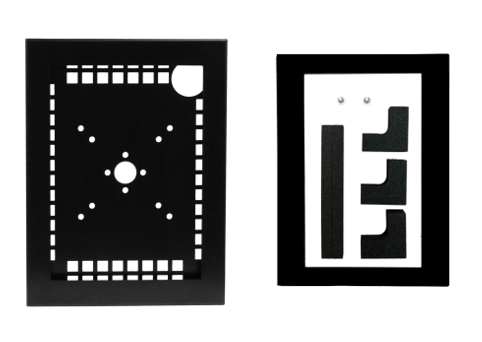
Step 1: Installing length rubbers on the rear
You start by placing the length rubbers on the back of the holder.
Remove the protective film from the adhesive strip and place the rubbers exactly between the installation holes.

Step 2: Fit the corner rubbers
After this, place the corner rubbers on the back of the holder in the same way.
Position the tablet in the centre of the holder first, so that you can then stick the corner rubbers in the right position.



Using 3 rubbers is enough to firmly position the tablet. Besides, it is not a problem that some of the ventilation holes are covered by the corner rubbers.
Step 2: Position the passe partout
Place the passe partout on the tablet. Make sure the screen remains fully visible.
Then slide the front of the holder over the back and close the cassette using the screws provided or the optional lock.
The tablet is secured in the holder.


Overview of tablets
Below you will find an overview of tablets compatible with the Securo holders and whether a passe partout is required when installing the tablet.
Is your tablet missing from this overview? Please contact us.
| Securo S | Passe Partout |
| Lenovo Tab M7 | yes |
| Apple iPad Mini | no |
| Amazon Fire HD 8 | no |
| Securo M | Passe Partout |
| Acer Iconia One 10 | no |
| Apple iPad 9,7 | yes |
| Apple iPad 10,2 | no |
| Apple iPad 10,5 | no |
| Apple iPad Air (2) 10,9 | no |
| Apple iPad Pro 11 | no |
| Huawei MediaPad M5 10.8 | no |
| Lenovo Tab 10 | no |
| Lenovo Tab M10 | yes |
| Lenovo Tab M10 FHD Plus | yes |
| Lenovo Tab P11 Pro | no |
| Microsoft Surface Go | no |
| Samsung Galaxy Tab A 10,1 2019 | yes |
| Samsung Galaxy Tab A7 10,4 | yes |
| Samsung Galaxy Tab A7 Lite 8.7 | yes |
| Samsung Galaxy Tab A8 10.5 | yes |
| Samsung Galaxy Tab A8 LTE 10.5 | yes |
| Samsung Galaxy Tab S6 10.5 | yes |
| Samsung Galaxy Tab S6 Lite | yes |
| Securo L | Passe Partout |
| Apple iPad 12.9 | yes |
| Microsoft Surface Pro 3/4/6/7 | no |
| Samsung Galaxy Tab S7+ 12.4 | yes |
| Samsung Galaxy Tab S8+ 12.4 | yes |
| Samsung S7 FE 12.4 | yes |
Last edited on: 16-11-2022
Hopefully we have been able to inform you sufficiently with this article.
Is your tablet not listed, in doubt about compatibility or do you have other questions?
Please contact us.